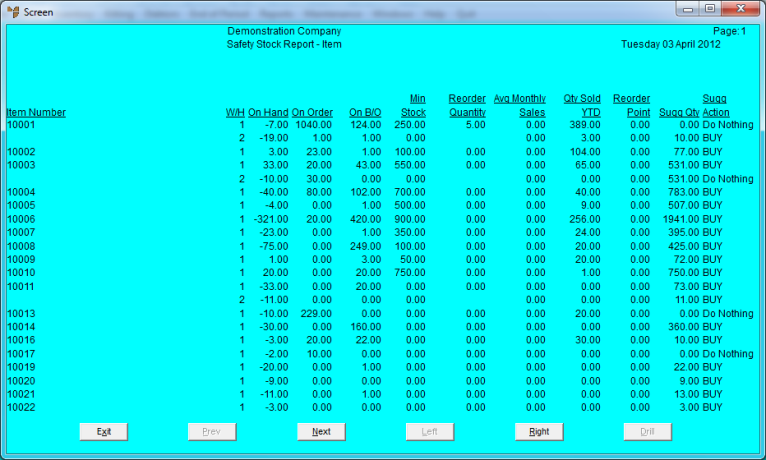Best Practice
It is recommended that this report is processed every day or so by your purchasing manager to track those items that need to be replenished.
The Safety Stock Report displays those items that have fallen below (or are likely to fall below) minimum stock levels set in the Inventory master file, based on backorders, held stock, etc. impacting on free stock. It also suggests the quantity of items that needs to be ordered to return your stock back to recommended maximum levels. Sales averages, weeks stock to keep, etc. are ignored with this report.
|
|
|
Best Practice It is recommended that this report is processed every day or so by your purchasing manager to track those items that need to be replenished. |
To print an Safety Report:
Refer to "Inventory Reports - Understock/Overstock Report".
Micronet places a tick beside that menu option.
Micronet displays a User Defined Questions screen, which differs depending on the sort order you selected. This screen shows the User Defined Questions screen for the item sort order.
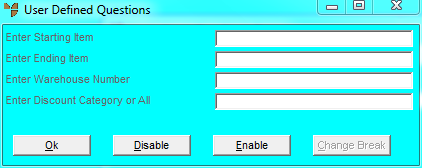
|
|
Field |
Value |
|
|
Enter Warehouse Number |
To print the report for a specific warehouse only, enter the warehouse ID. You can also press spacebar then Enter to select a warehouse. Leave this field blank to include all warehouses. |
|
|
Enter Discount Category or All |
To include a specific discount category in the report, enter the ID of the discount category. Leave this field blank or enter ALL to include all discount categories. |
Micronet displays the Select Output Device screen.
|
|
|
Reference For more details on these options, refer to "Selecting the Output for Inquiries and Reports". |
Micronet prints or displays the Safety Stock Report listing all items that meet the selection criteria, and in the selected sort order.